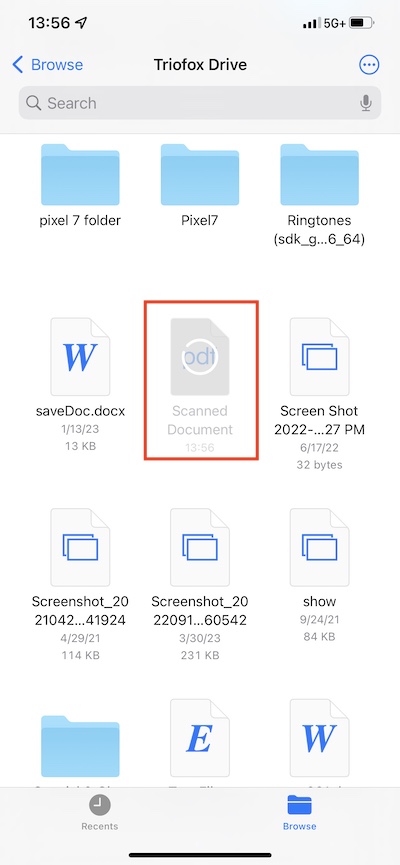iOS Application User Guide
Files App
Access Triofox Drive from the Files app on the phone to manage and edit the content from there.
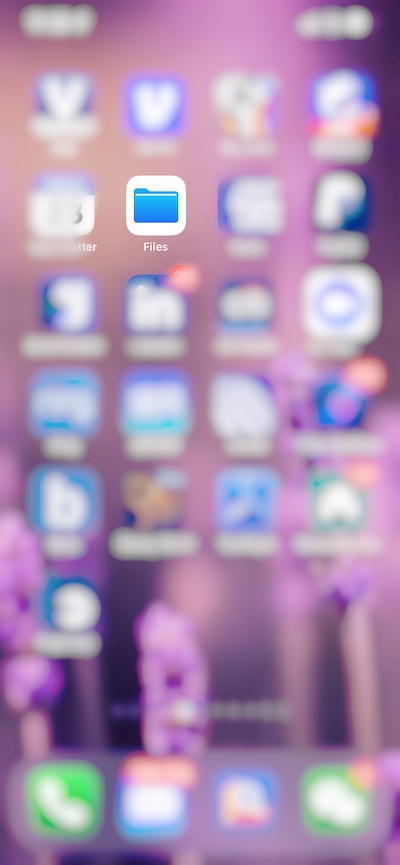
Open
Open the Files App, select Browse, and see if the Triofox app is listed under Locations.
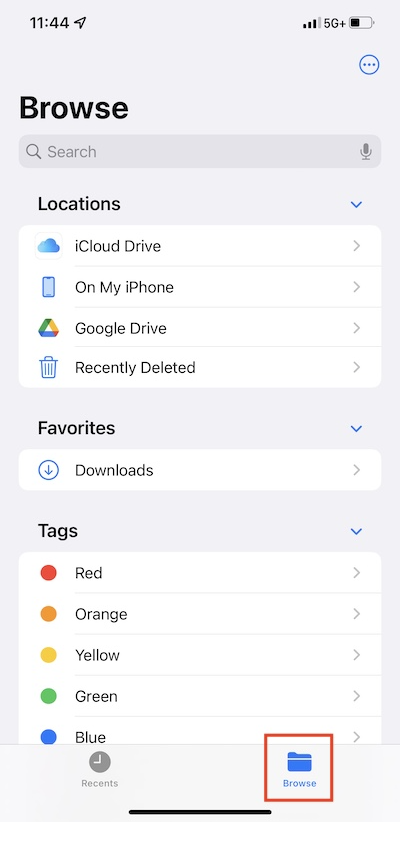
If the Triofox app is not listed under Locations, tap on the 3-dot button in the top right corner and then touch Edit.
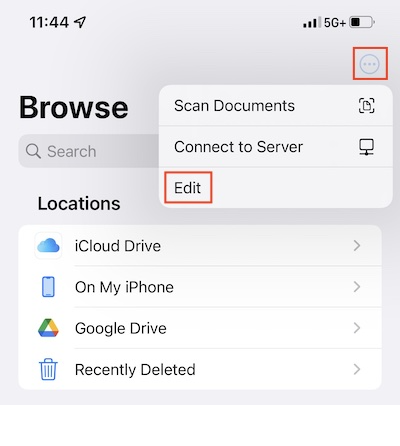
Enable the switch for the Triofox app, and then press Done.
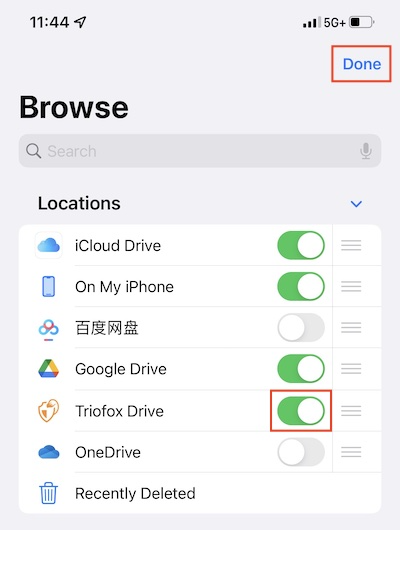
The Triofox app is listed now under Locations.
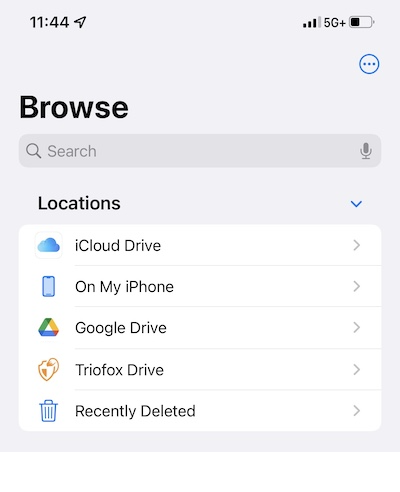
Main Operations
Select Triofox Drive to see the content in the Files app. Tap on the 3-dot button on the top right to see the operations can be performed.
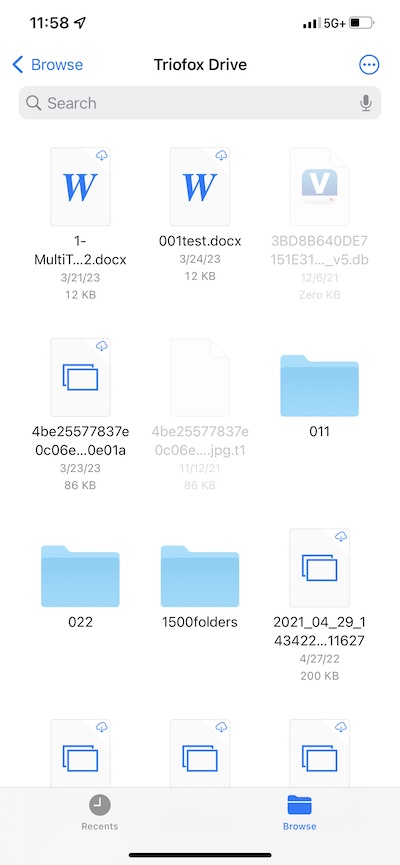
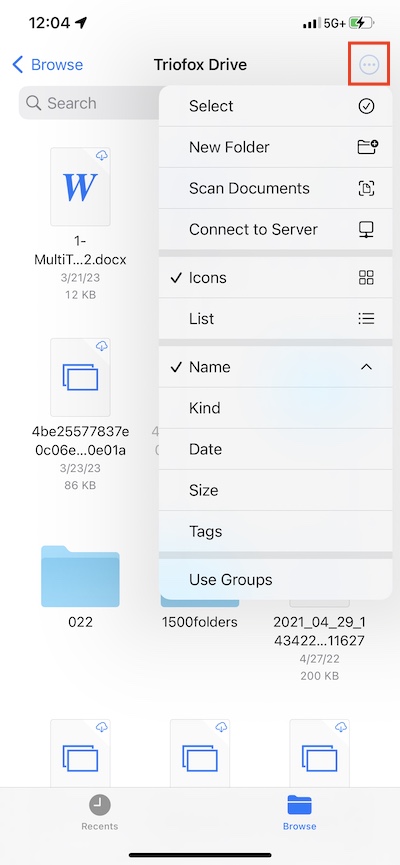
View
Choose between Icons and List to switch the view.
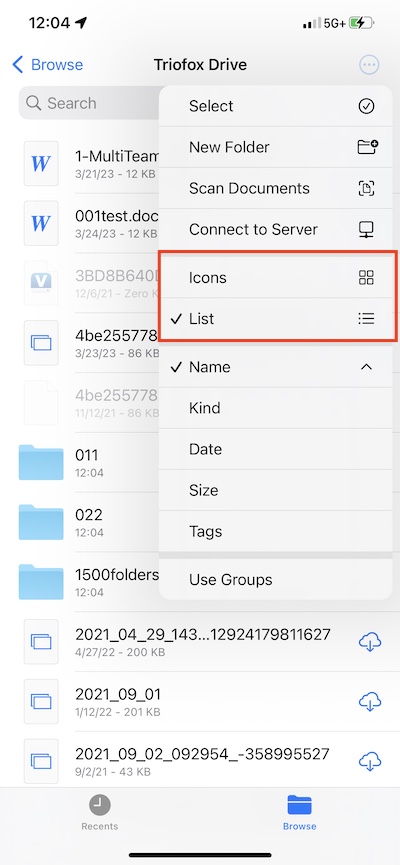
Select here to change the sorting mode.
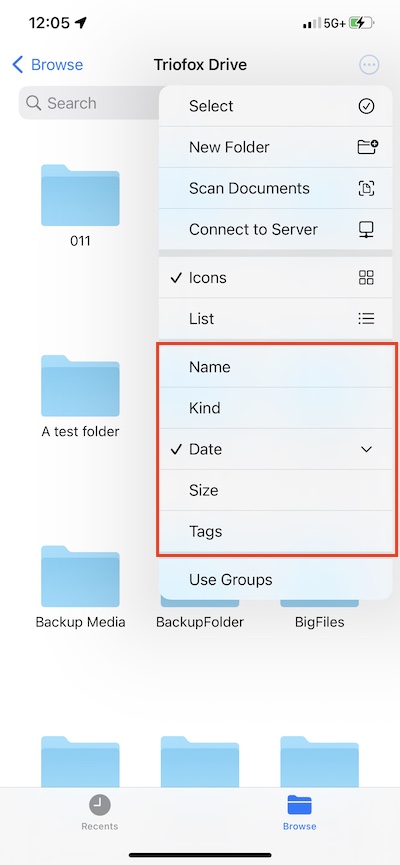
If enable Use Groups, can group the items by using Kind, Date or Size.
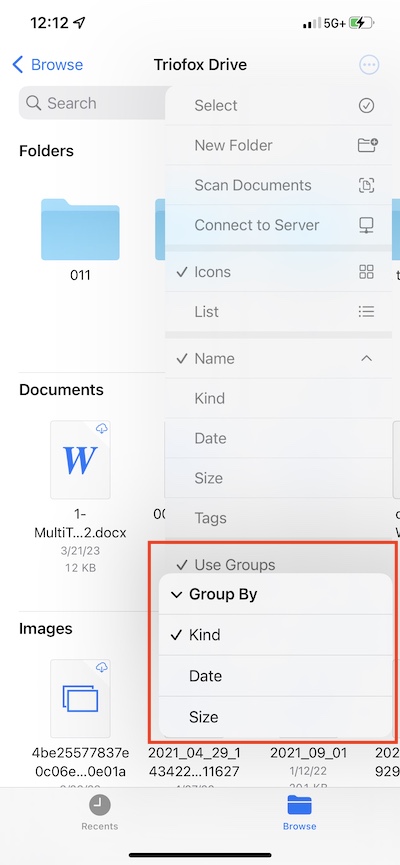
File Operations
Long press on a folder or file to see the operations menu for the specific item.
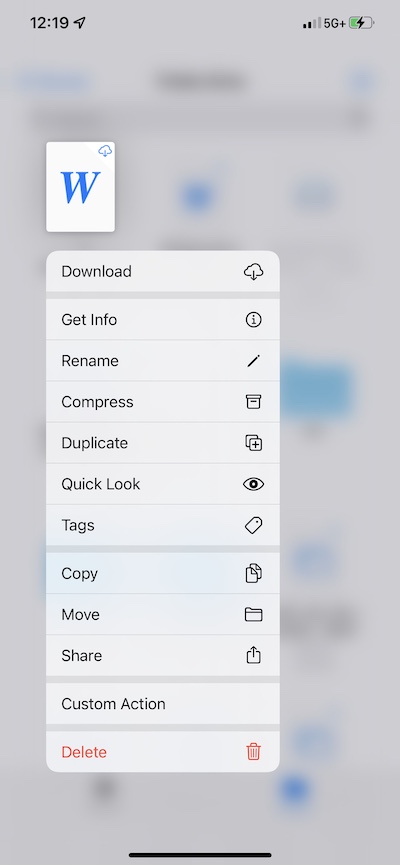
Long press on an empty space to paste a file, create new folder, initiate scanning document or get folder info.
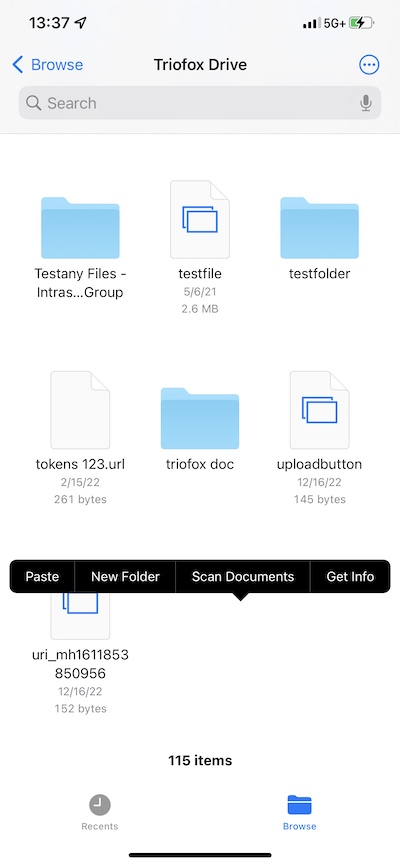
Touch the 3-dot button at the top right and tap on Select. Then can select multiple folders and files and operate them with the icons in the bottom toolbar.
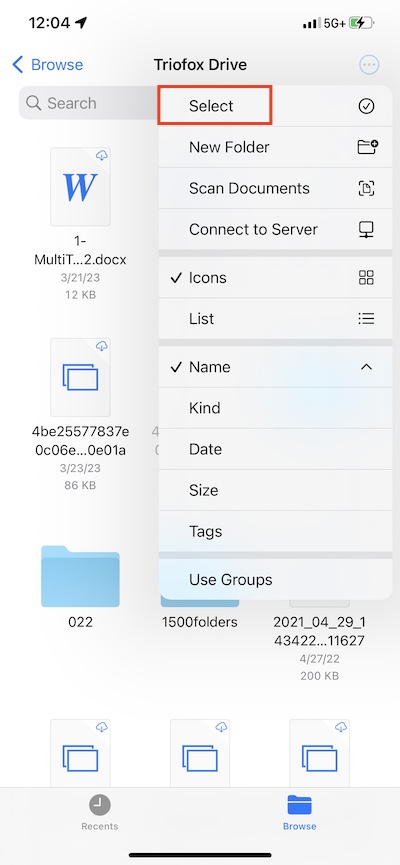

Scan Document
Start scanning a document by pressing the 3-dot button at the top right and selecting Scan Documents.
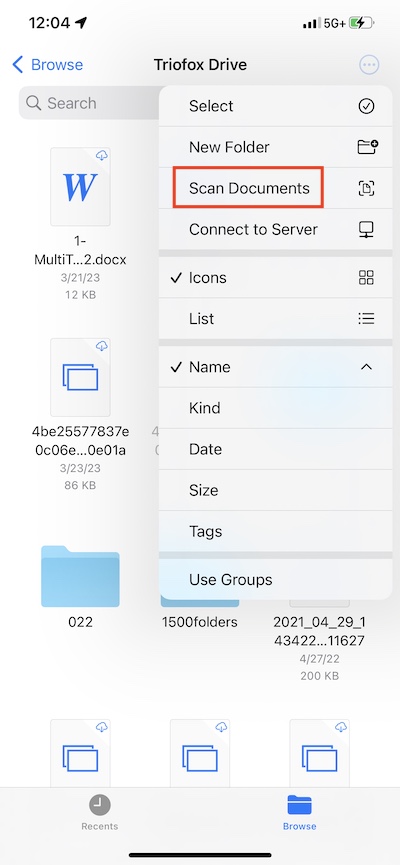
A photo capture view will appear, a photo will be taken automatically when a document is detected in the image. Touch Save to upload the scanned document to Triofox Drive.
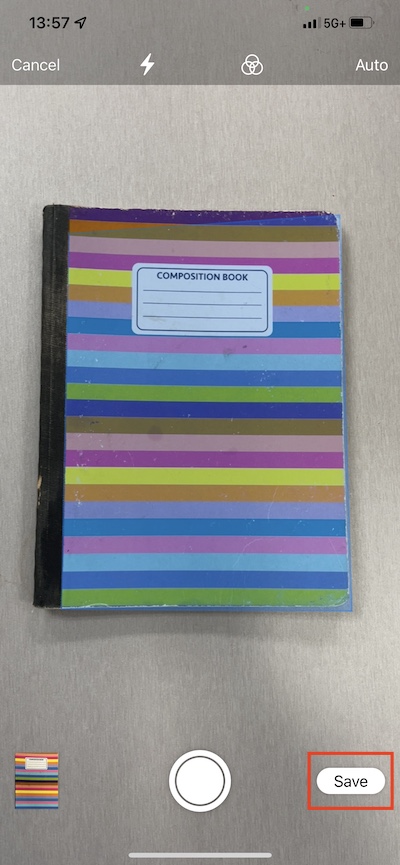
Then, a new file named Scanned Document will appear and it will be uploaded to Triofox Drive.