Initial Configuration
Configuration
When your server restarts, it will configure Triofox in the background and launch a web browser with the next steps to set up your Triofox instance.
If you have an existing database, use the pull-down menu on the next screen to select a different option, otherwise use the default setting, which will also install the PostgreSQL database.
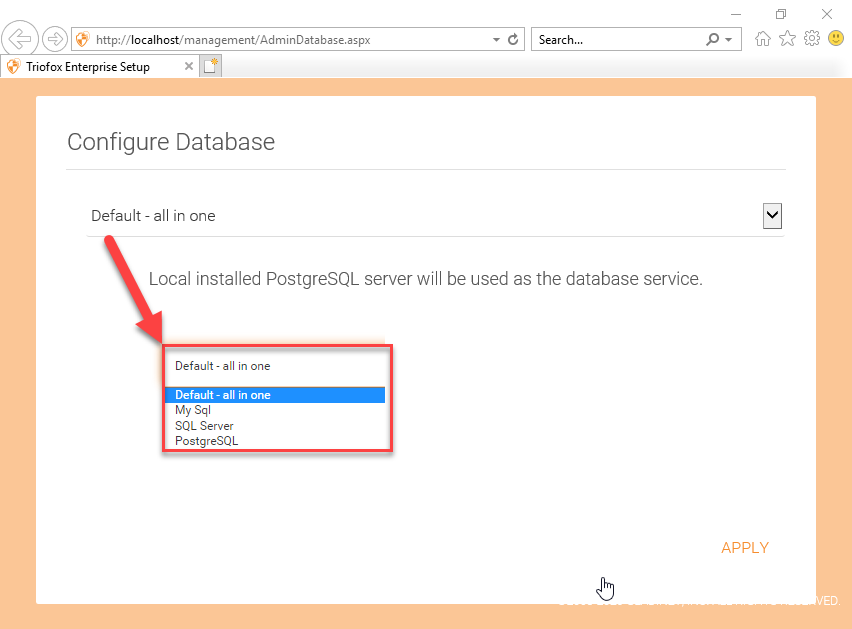
In the next screen, create the default administrator's credentials and click CONTINUE.
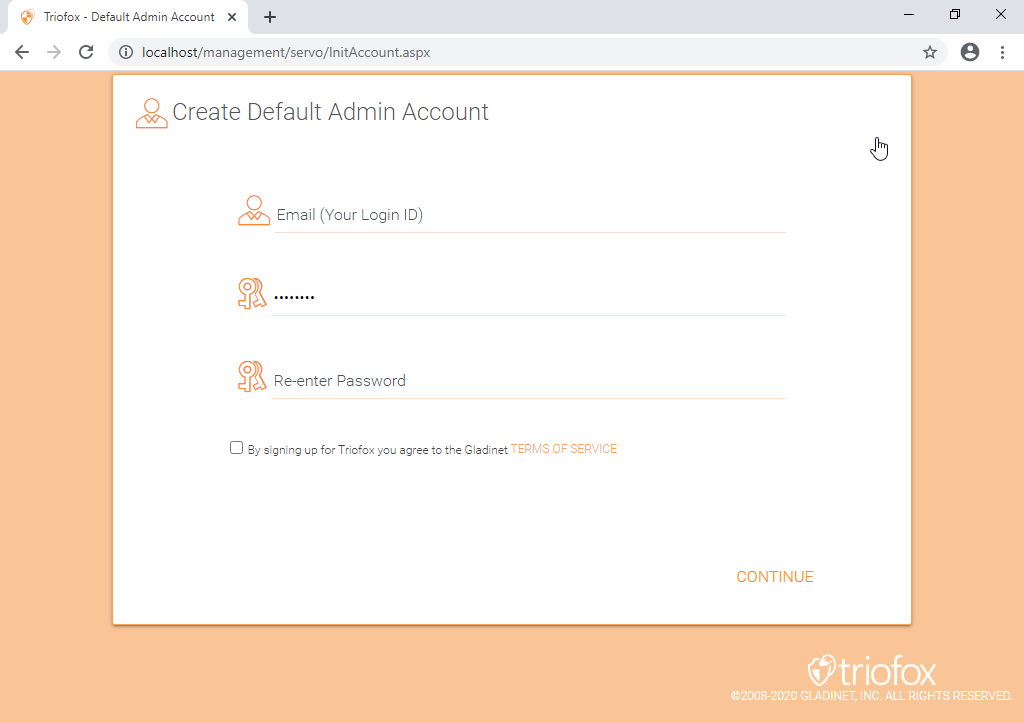
Then you will be able to enter your Active Directory information or opt to Configure Later.
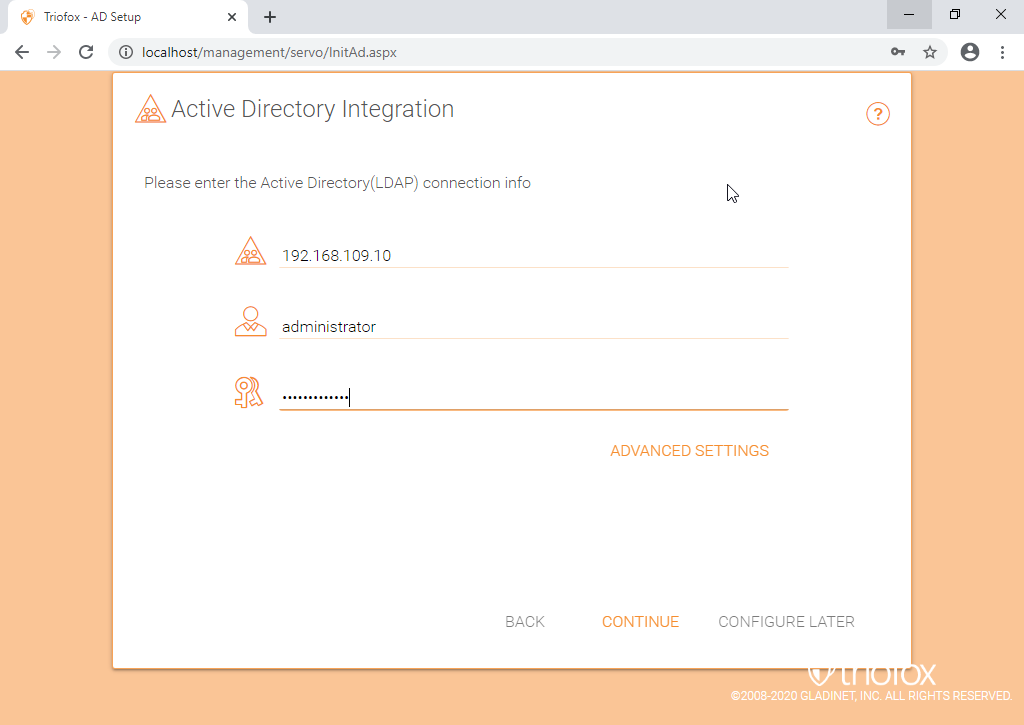
You will then be taken to the Triofox Dashboard.
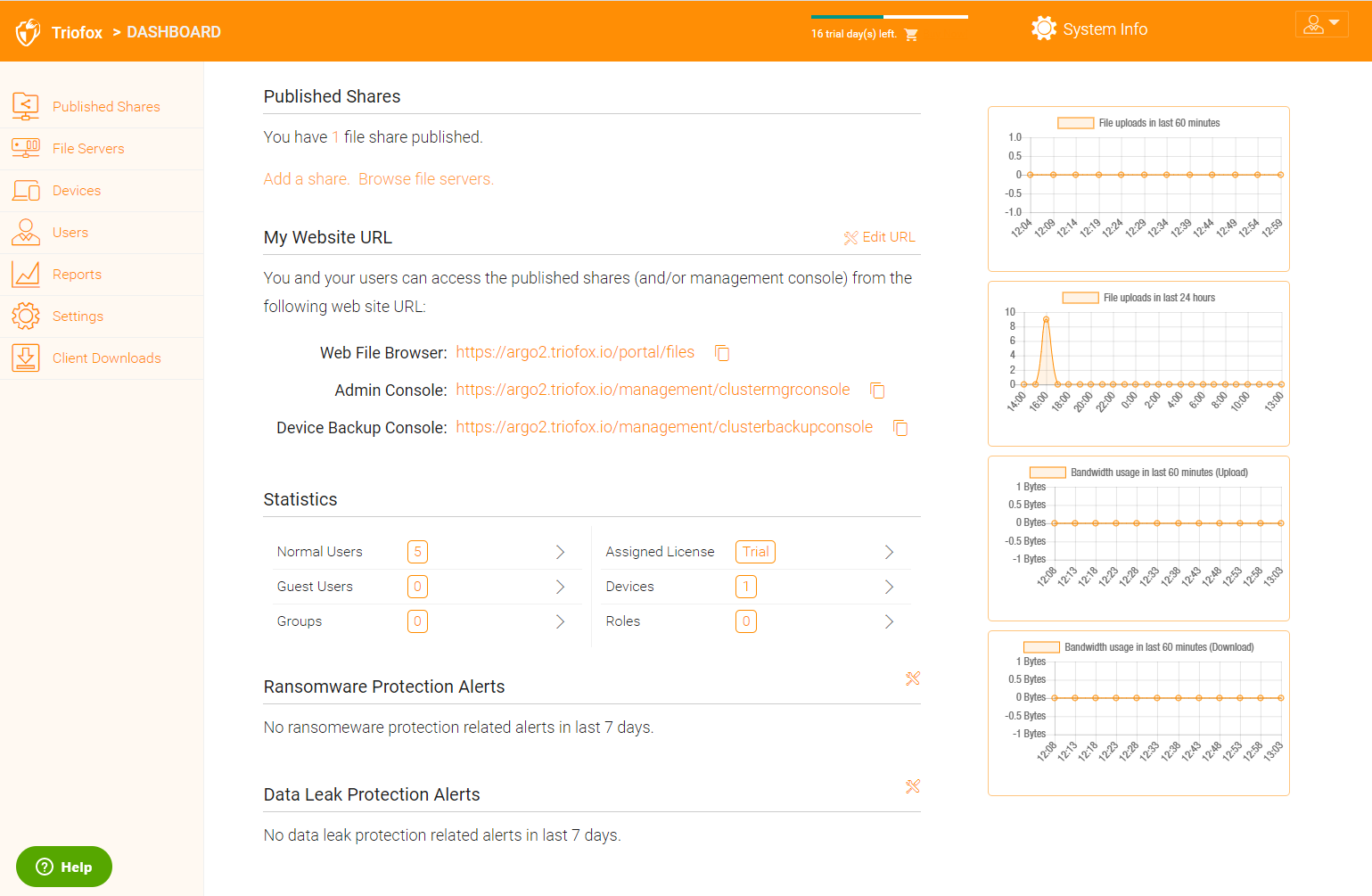
Once you see the dashboard, the Triofox side of the setup is finished successfully. We will continue to connect file server network shares and add users to the Triofox solution, and make sure all components are fully functional.
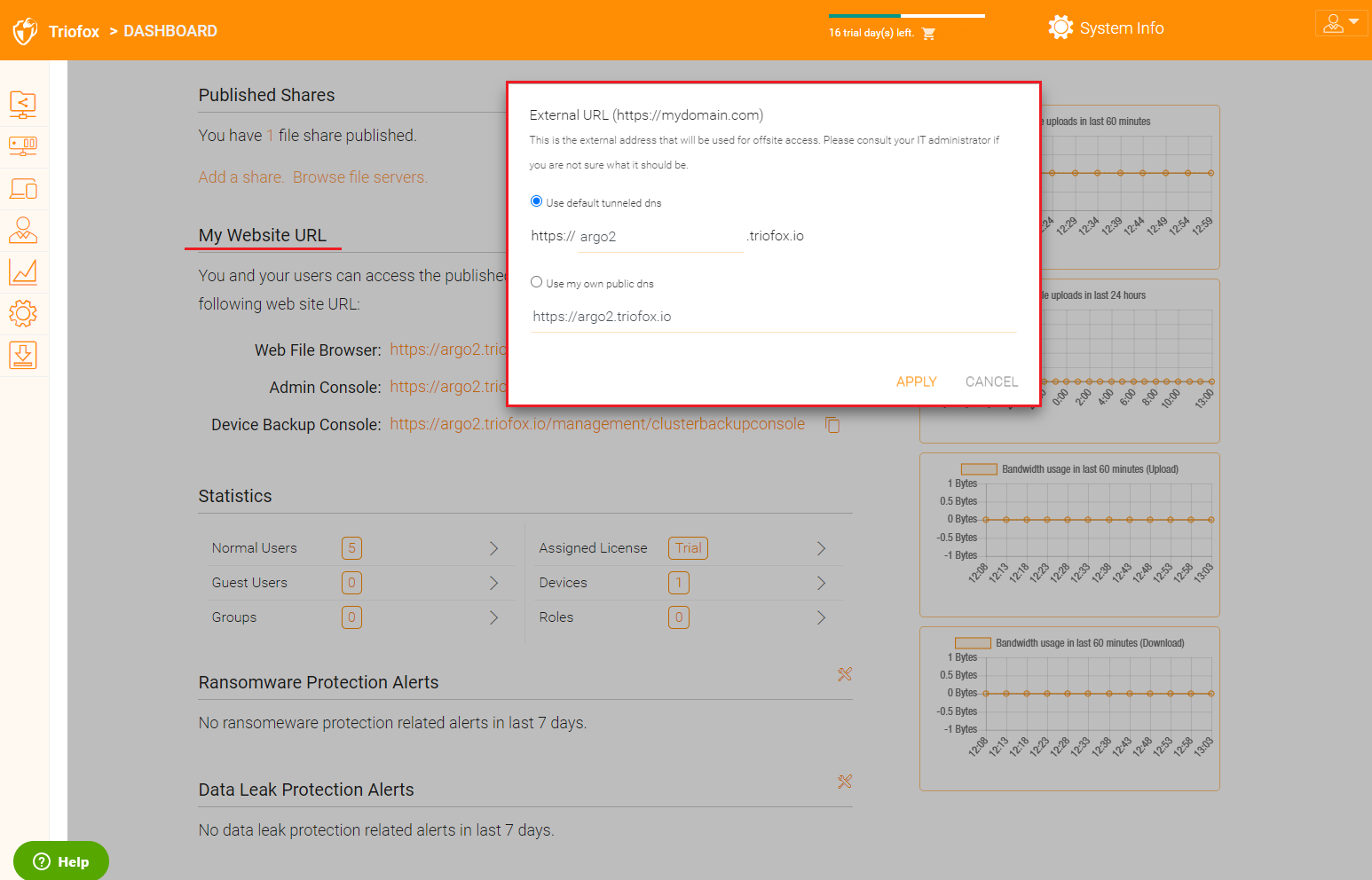
External DNS is not configured for this Triofox server. By default, an external DNS (secure https URL) is provided for you to use immediately to test functionality from the public Internet. This way, you do not need to install an SSL certificate on the Triofox server or open any ports in the firewall. This is good for testing or if you have no way to secure your own SSL certificate or open ports on your firewall. We recommend that you purchase your own SSL certificate and public DNS name if you want to have a branded URL showing your own corporate domain. If you already have a wildcard SSL certificate, you can also use it for the Triofox server.