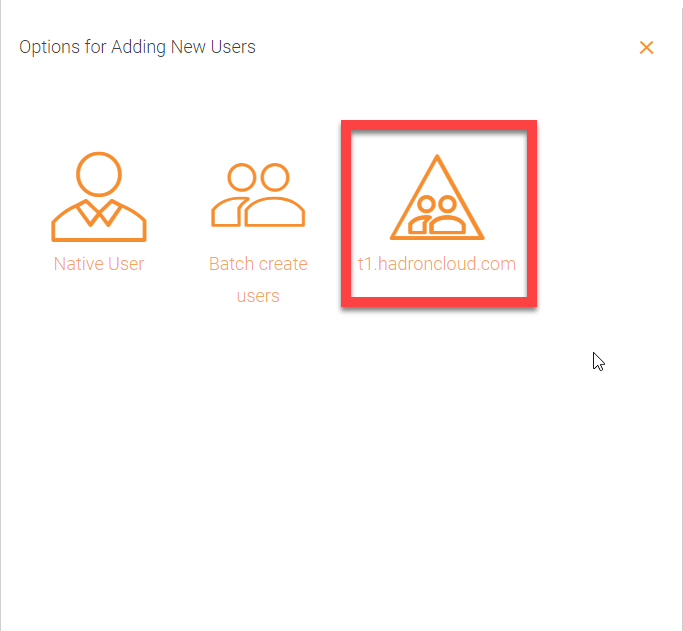Adding Users
Add User
Once in the dashboard as an admin, you can click on the users option in the left panel or top right to manage users, create new or migrate an existing one.
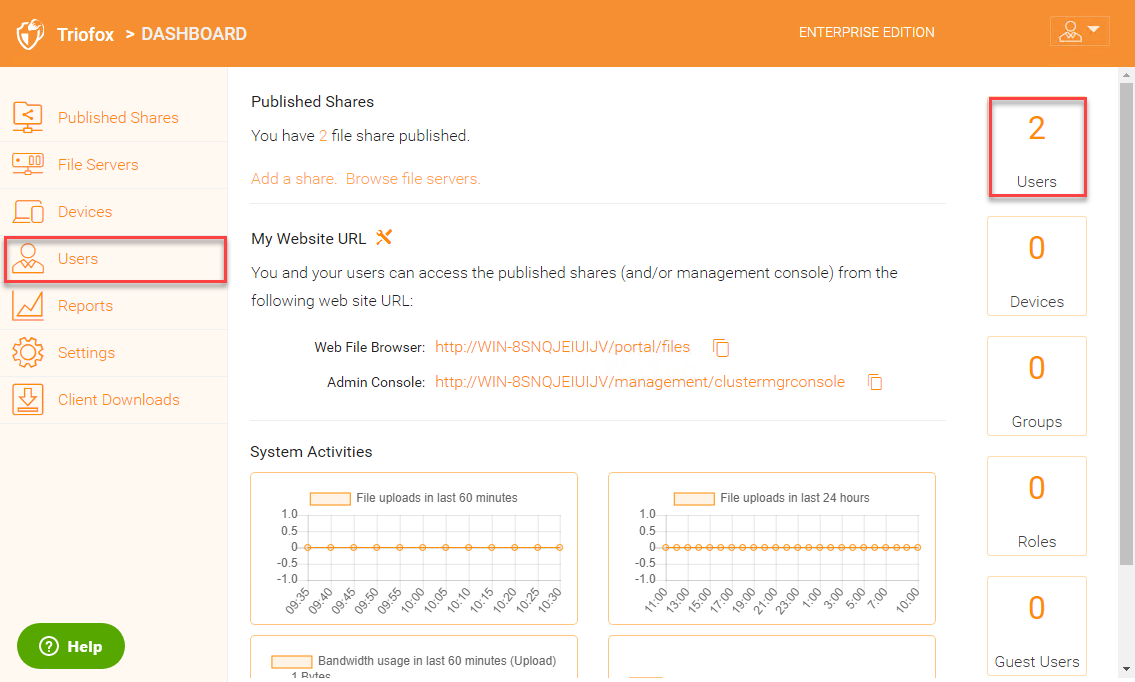
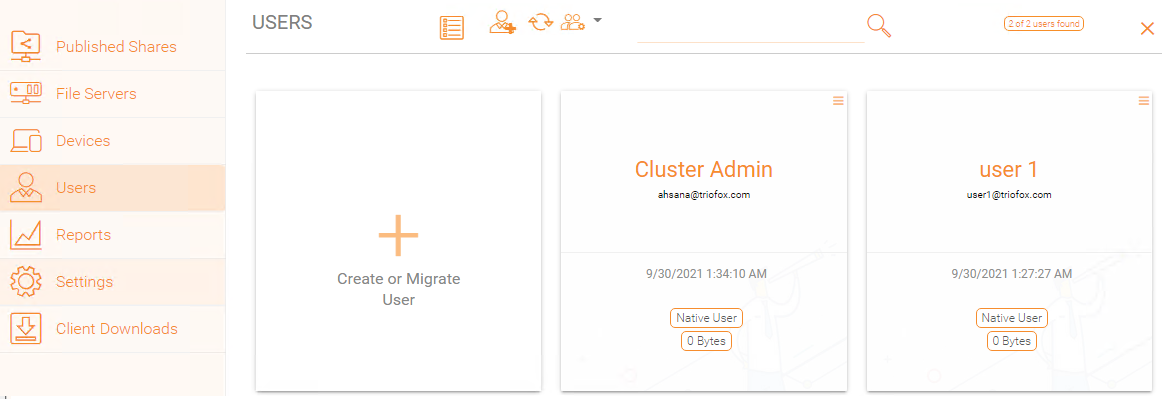
Native User
Native user refers to Triofox user that is not related to any Active Directory.
Batch create users
These are native users in a comma separated file that can be pasted into a text area so the users can be batch created.
Active Directory
Active Directory means users from Local Area Network (LAN) that is in the same network as the Triofox server.
Add Native User
When a new user is created, the administrator can specify the amount of storage that the new user is allowed to use. The email address will send a welcome email to the new user and will serve as his/her username.
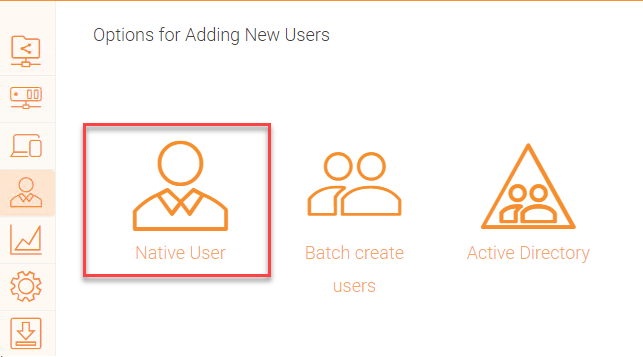
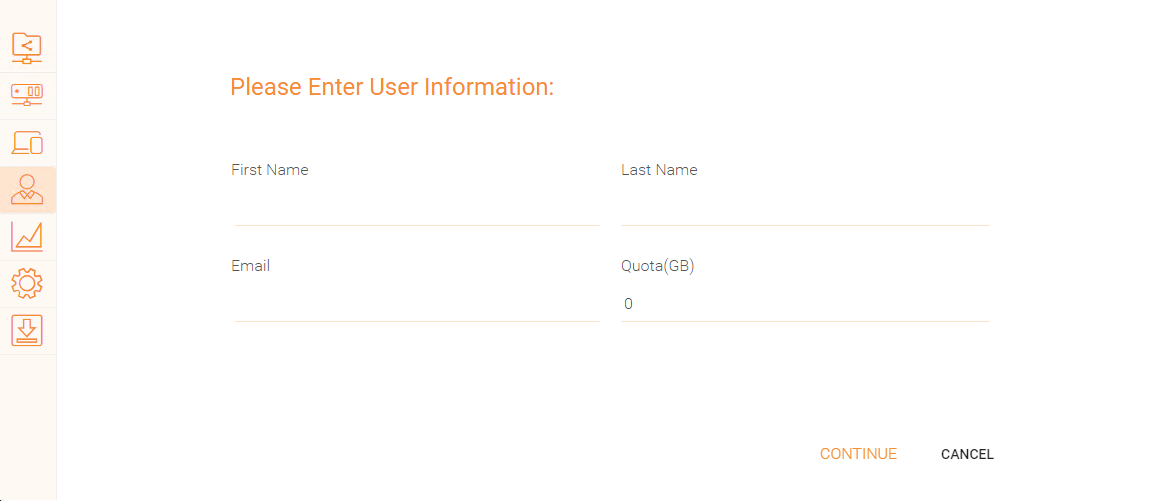
Add Active Directory Users from LDAP
If the Active Directory (LDAP) is not already configured, you will need to configure it first. Click the wrench icon in the right Local Active Directory panel to access the settings.
If the Active Directory (LDAP) is already configured, you will see the Active Directory name at the bottom of the AD icon in the "Add User" view.
Add Active Directory Users where those users are from local area network.