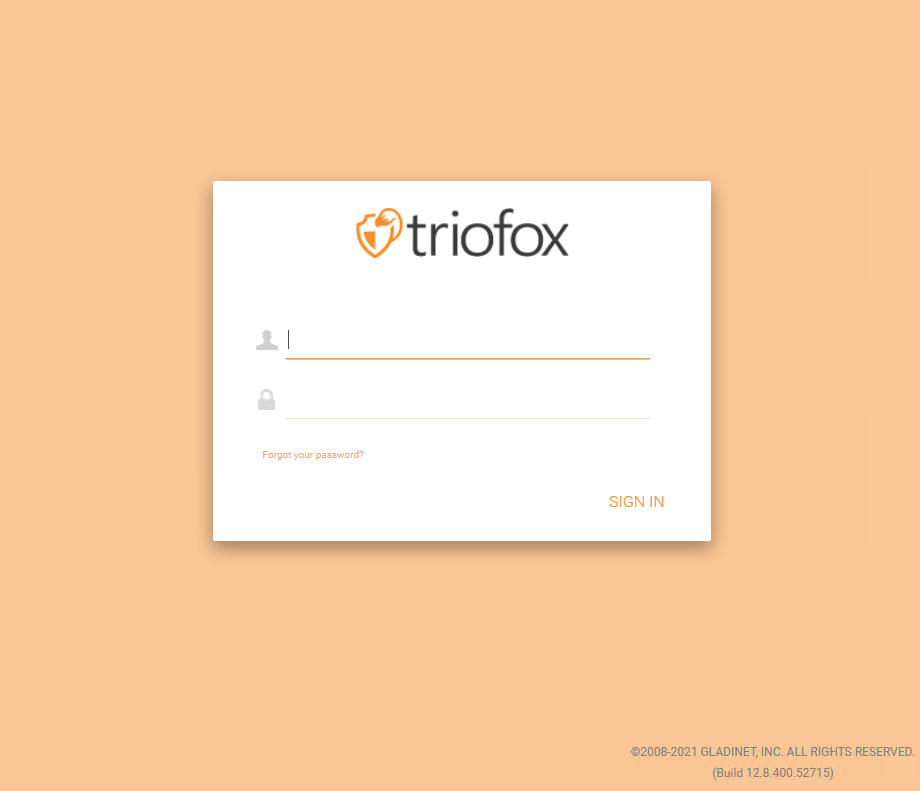Web Portal Login
To get started, point your web browser at the Triofox server.
If you are the system administrator for the Triofox server and you are in the server's console, you can point your web browser at http://localhost
http://localhost
If you are in the Local Area Network, you can point your web browser at the IP address of the Triofox server - http://<ip-address>
http://<ip-address>
Most common, and in production, you will be pointing your web browser at the Triofox server's DNS name, such as https://<DNS-Name-Of-Server>
https://<DNS-Name-Of-Server>
Once you are in the web portal, you will be seeing the login page first.