Fully Qualified Domain Name
Enable SSL
Install SSL Certificate
Assuming that you have already setup your external Domain Name Service (DNS) to point to a DNS name of the Triofox server and have already purchased the SSL certificate with that DNS name. If not, you can acquire a SSL certificate from your SSL vendor.
We also recommend that you use https://www.ssllabs.com/ to test your SSL setup Labs website will produce a report on whether the SSL certificate that you have installed on the Triofox server is compatible with all the devices including the mobile devices such as iOS or Androids.
You can also use openssl to check the SSL certificates and to verify whether or not the entire certificate trust chain is completely installed on the server side.
openssl s_client -connect server.yourwebhoster.com:443
You will install the SSL certificate by using the IIS Manager. Look for "Server Certificates" and double click on it.
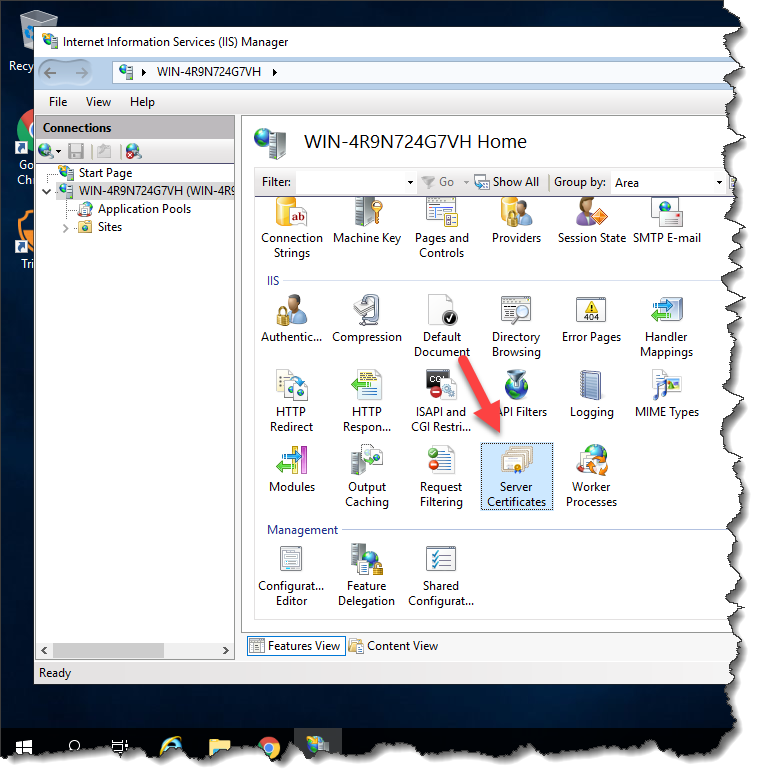
Click on "Import" to import an existing SSL Certificate. Leave the Certificate Store as "Personal" or "Web Hosting", either way is fine.
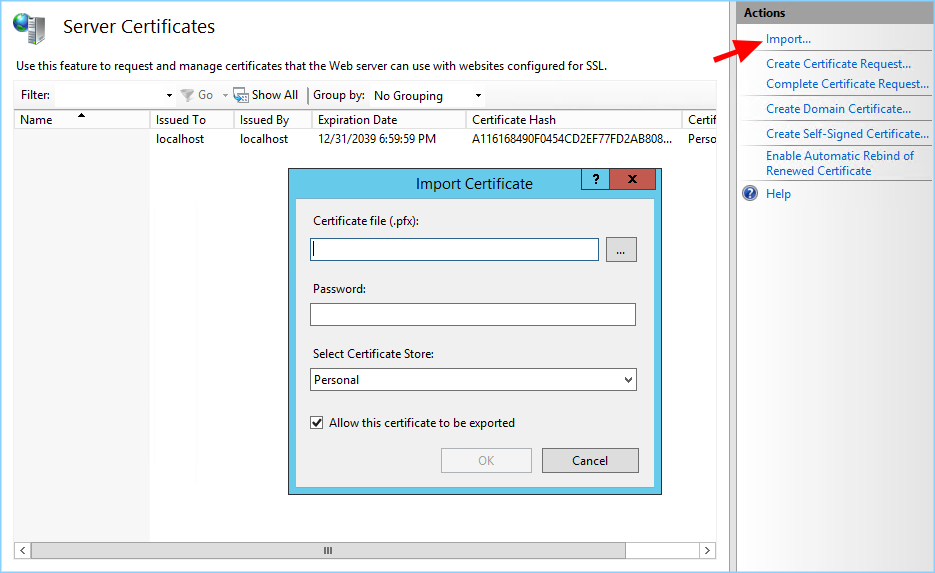
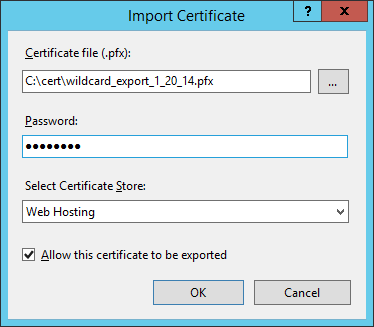
Verify that the certificate is available:
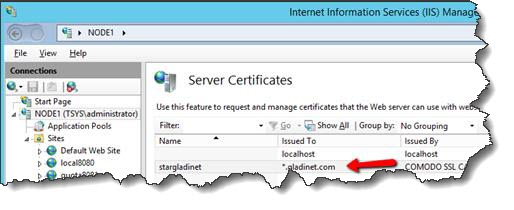
You can also verify the SSL certificate from the MMC/Certificates snap-in (Local Computer).
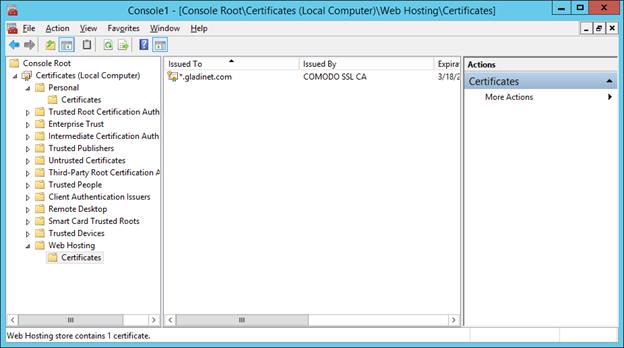
Now you can bind the "Default Web Site" to the SSL certificate for HTTPS. Right click on the "Default Web Site" and select “Edit Binding”.
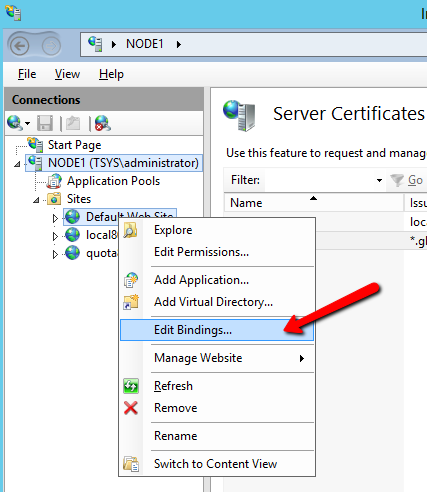
At the binding dialog, edit the HTTPS binding.
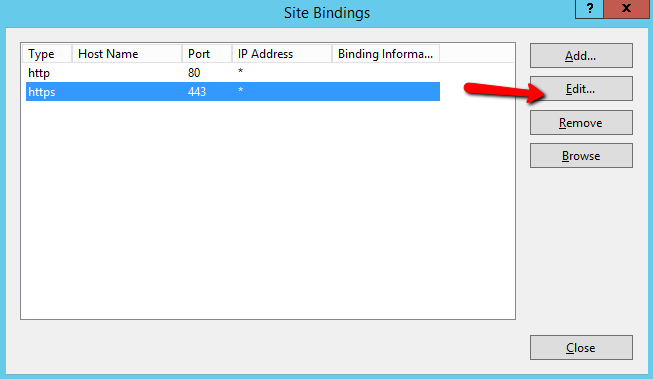
Now, change the SSL Certificate binding drop-down to the imported SSL certificate.
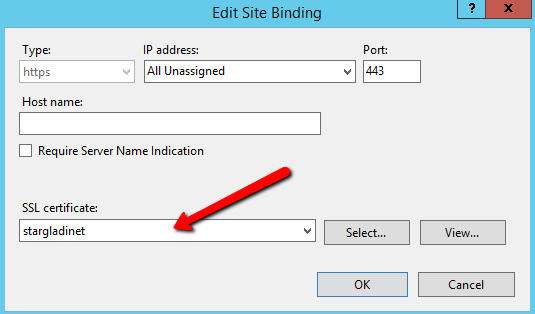
External URL
Now we can go back to the Dashboard and Edit URL to configure the external URL for the Triofox server.
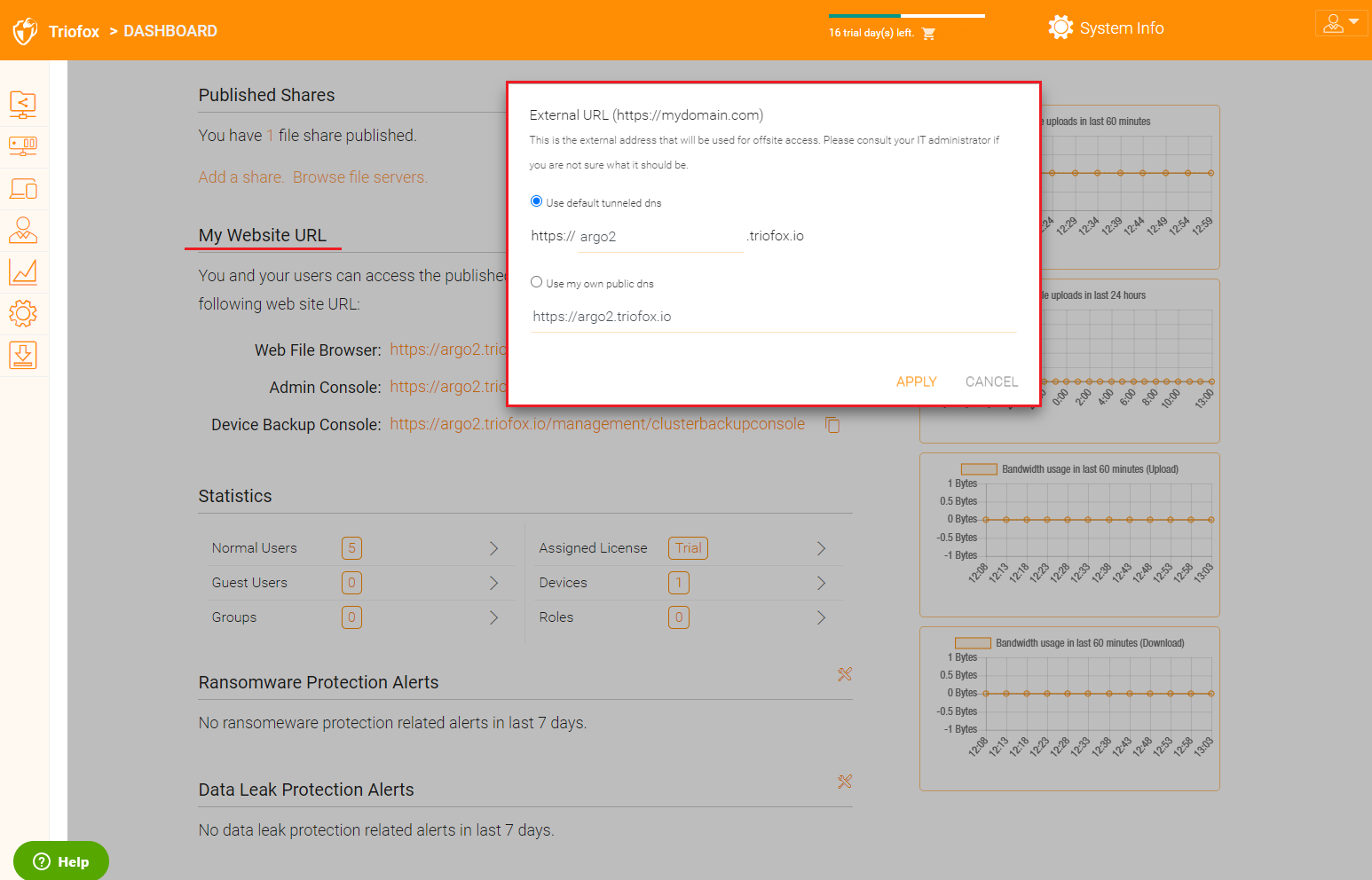
For specific settings regarding the Worker Nodes, go to System Info at the top and then access the Worker Node Count.
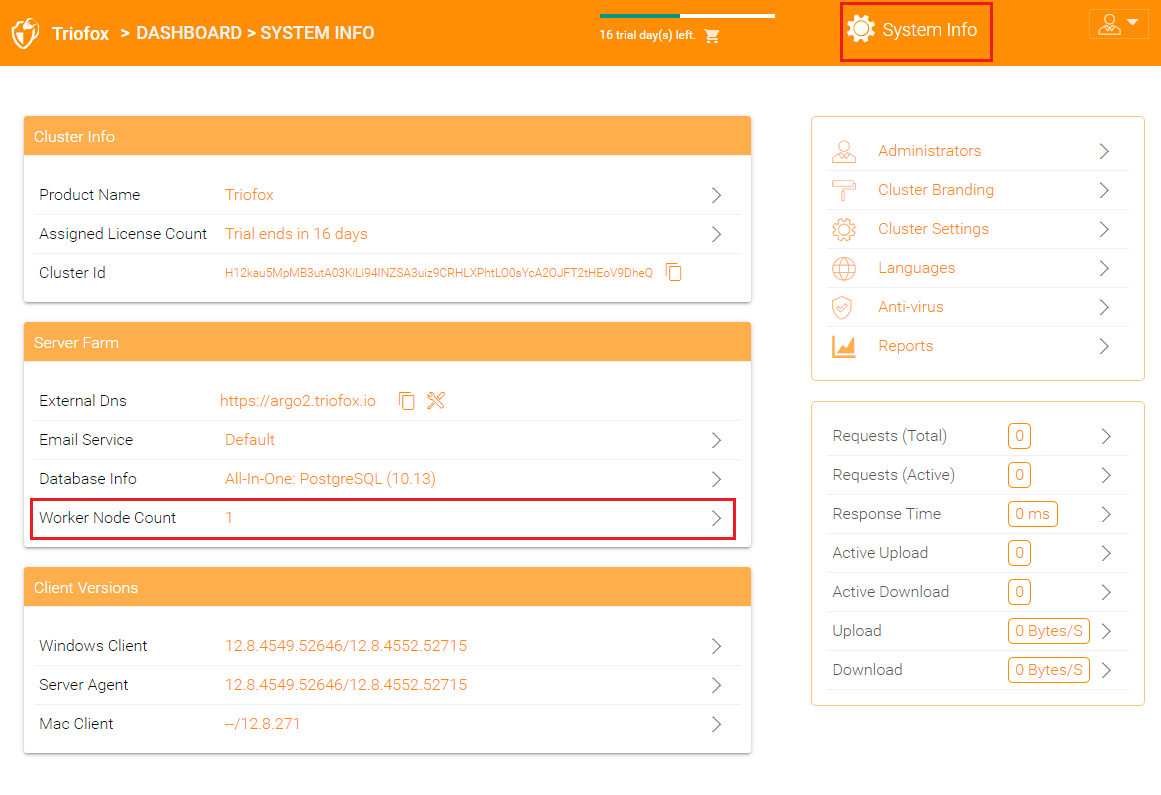
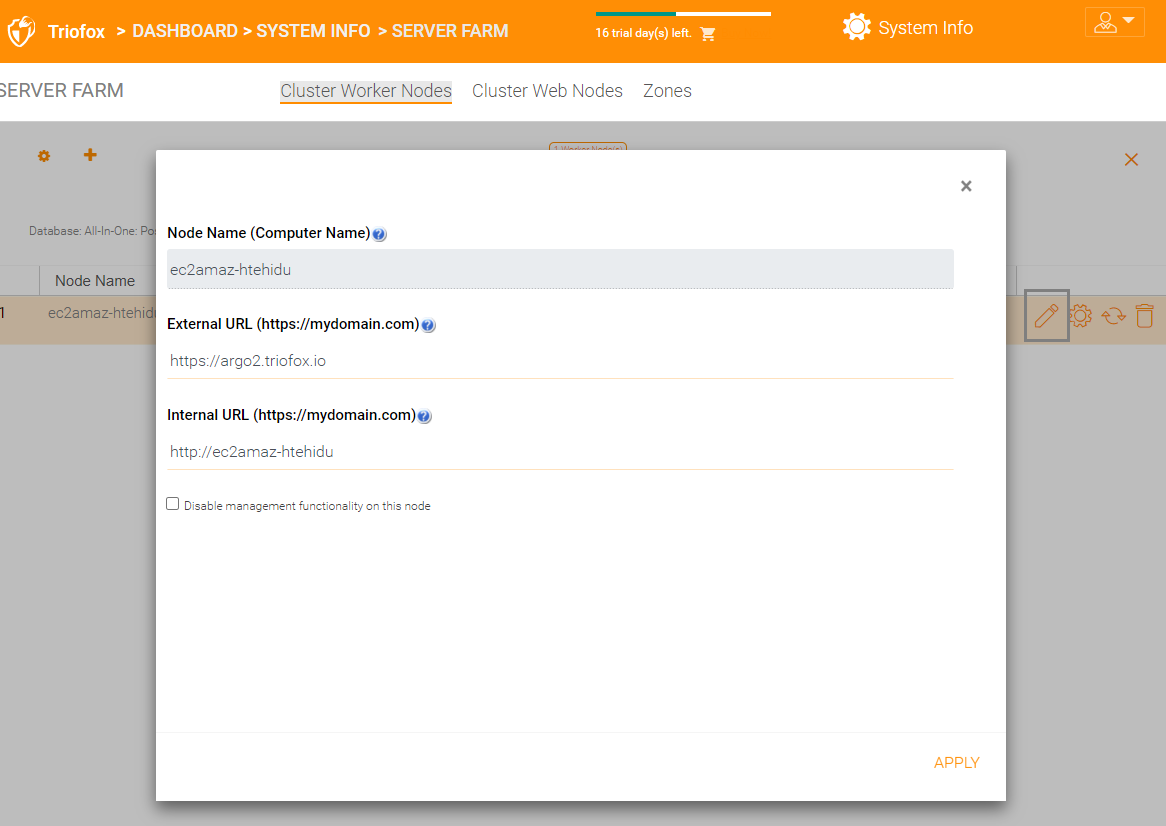
- Node Name
This matches the hostname of the triofox server. This doesn't need to be changed.
- External URL
This is the External URL/DNS name that needs to be configured.
- Internal URL
This doesn't need to be changed.