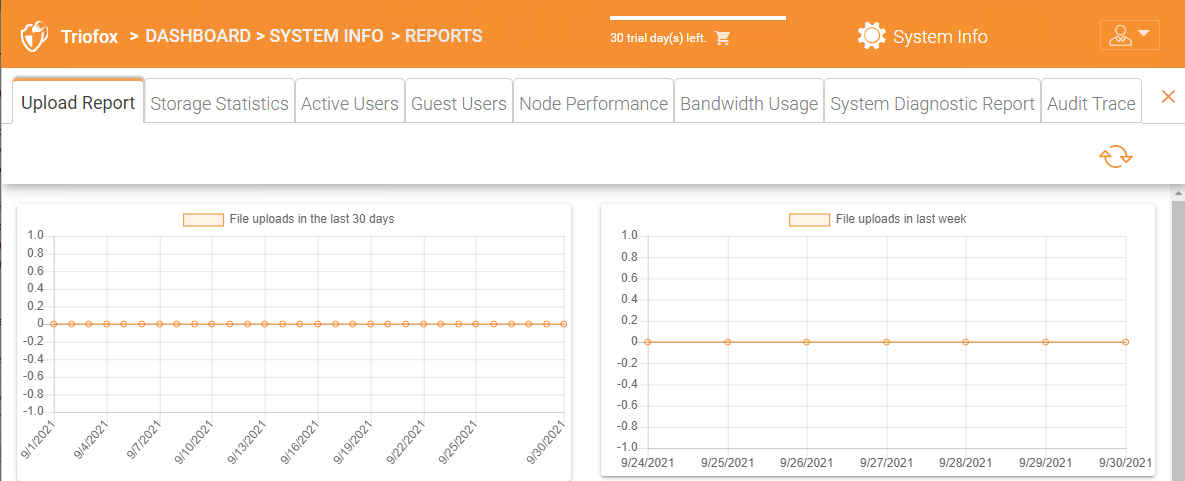Cluster Administrator
Here we will go over several commonly touched areas by Cluster administrators.
Login and Manage
After you log into the web portal as a Cluster Administrator, you will be in the dashboard.
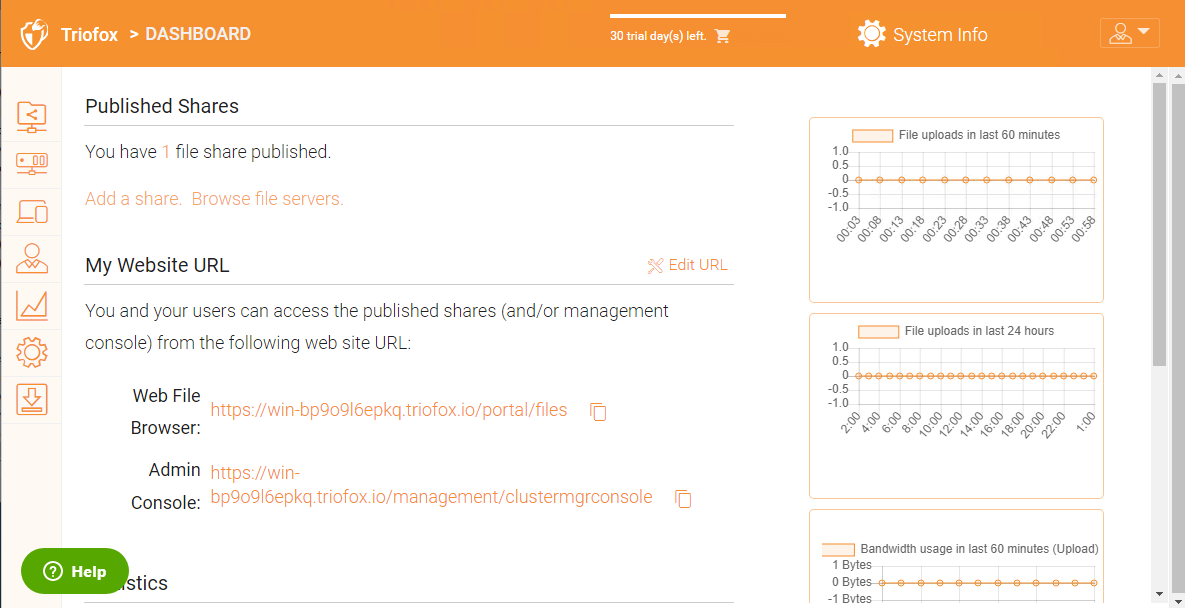
As a Cluster Administrator you can also see total number of normal users in the system, total number of guest users, number of Groups, Licenses Assigned, Devices, and roles created.
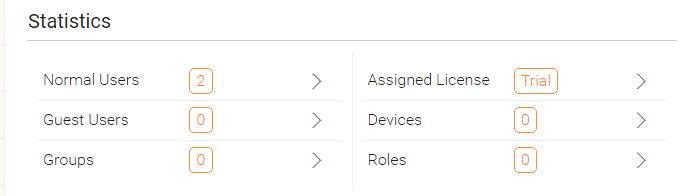
Settings
In the Settings, Administrator can enable/disable some features, for example, Active Directory, 2-Step Verification (MFA), Single Sign-On, Ransomware Protection. And there are also many other options that can be configured.
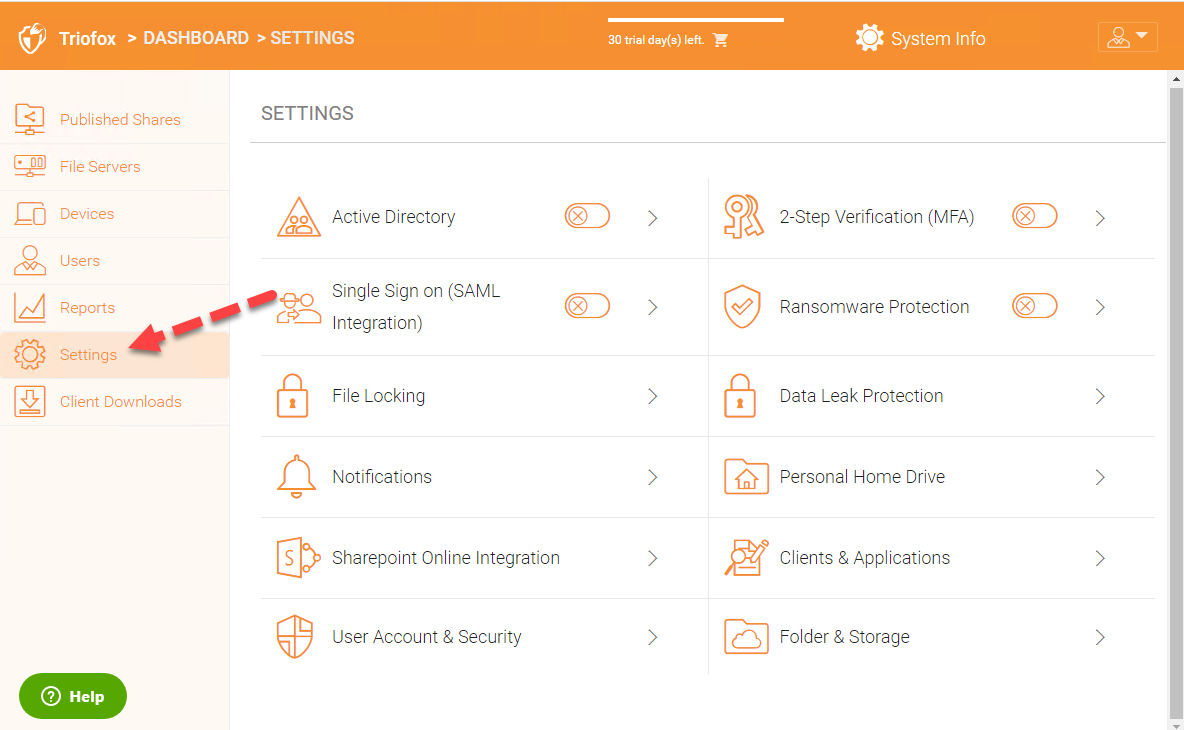
File Locking
'File Locking' is another critical component to ensure users are not overwriting each other's changes. You can enable and or disable all file locking options under this control.
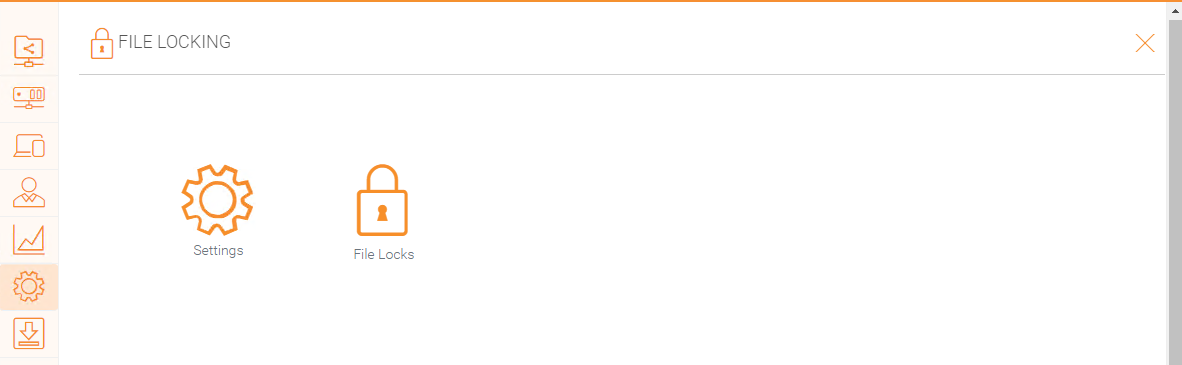
Notifications
'Notifications' is a critical component to ensure users can have control of what they can do with their notifications.
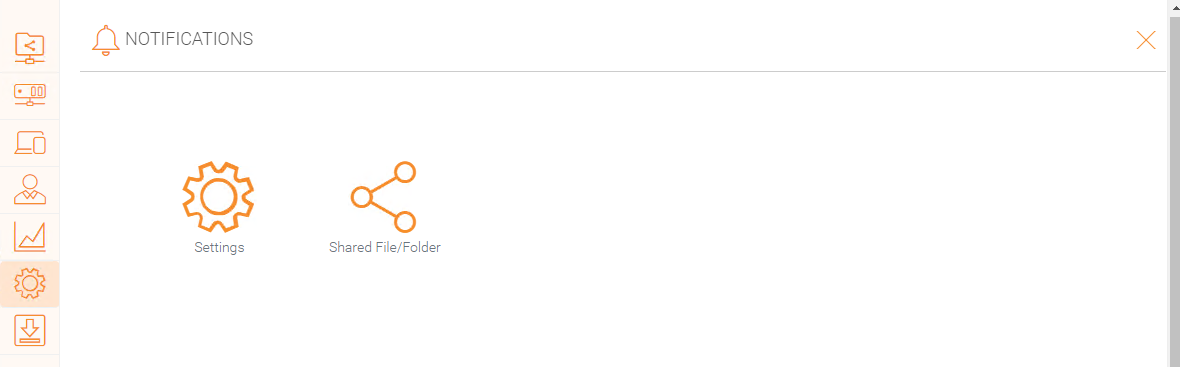
Sharepoint Online Integration
In 'Sharepoint Online Integration' you can integrate your Sharepoint Online with Triofox.
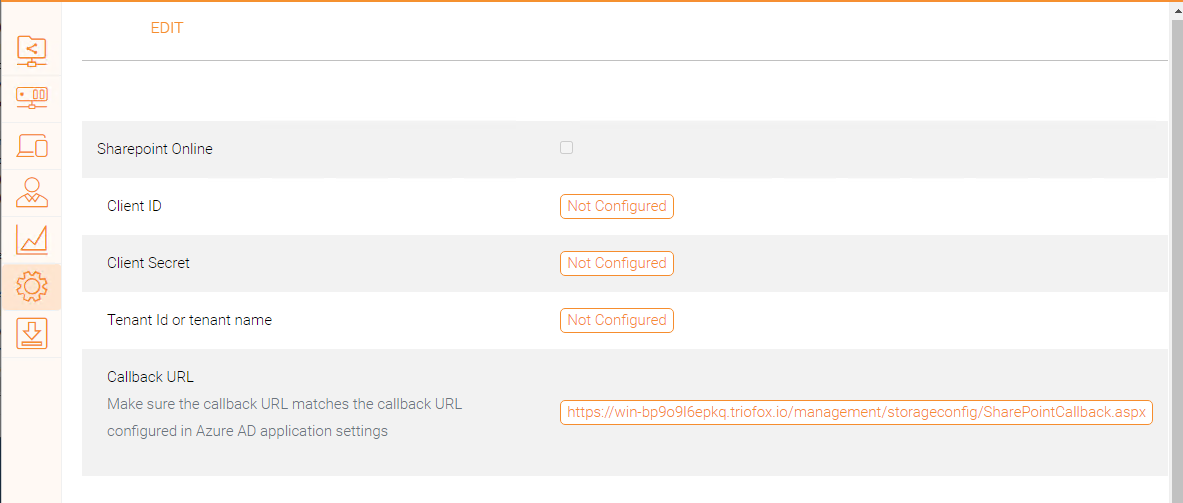
User Account & Security
'User Account & Security' is where you can control the security of the Tenant Administrators, the User Accounts, and the Password Policy. Alongside that, you can see the Access Control, Security, Home Directory, and Azure AD integration settings.
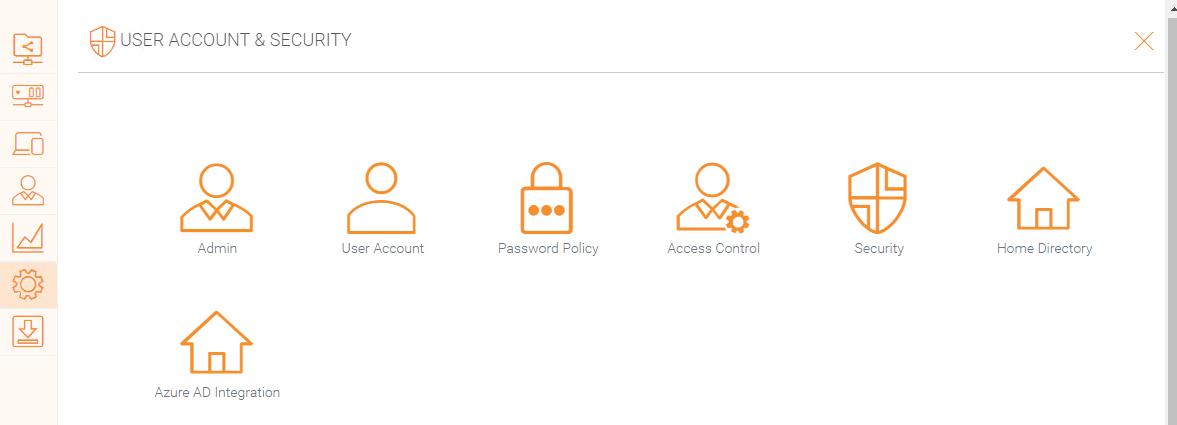
Data Leak Protection
'Data Leak Protection' is where you can control the Client Access Policy, Sharing, Watermarks, Shared Objects, and DLP Events.
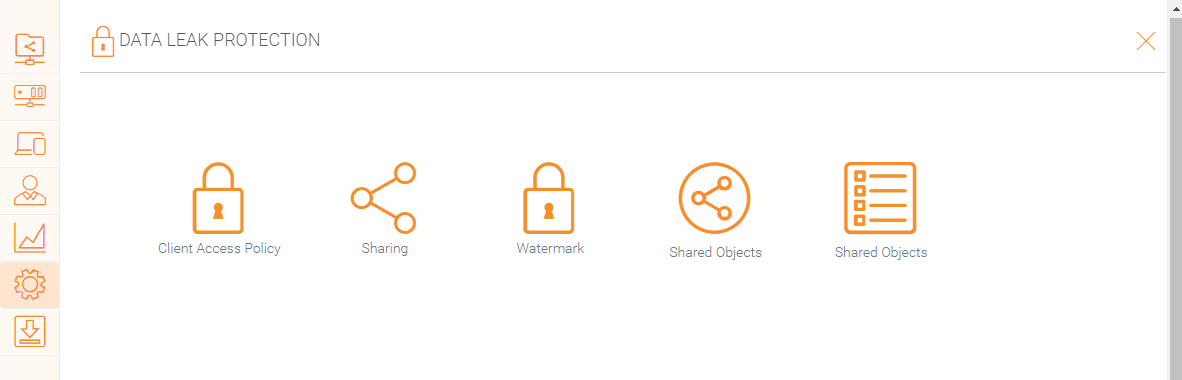
Personal Home Drive
'Personal Home Drive' is where you can enable access to your own personal drive aside from Triofox.
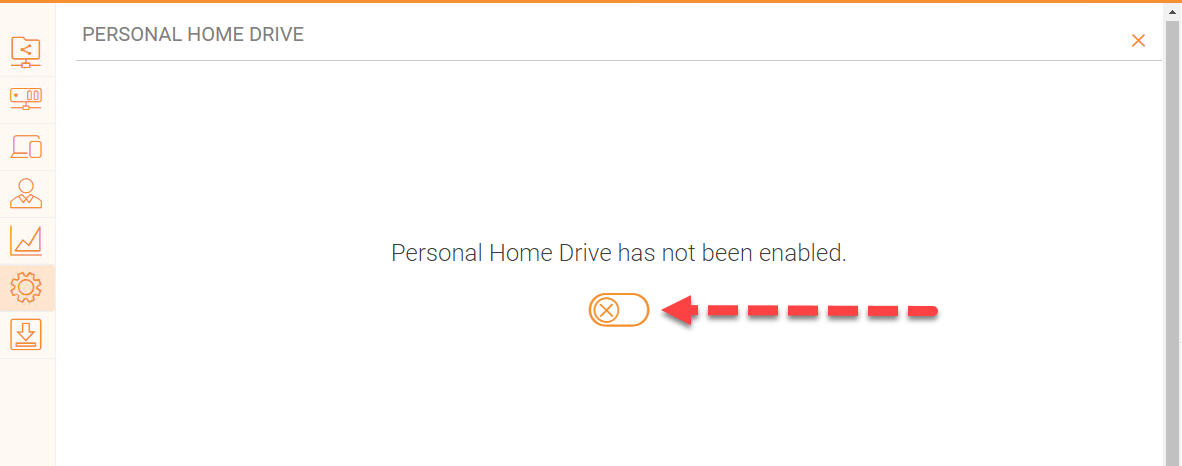
Clients & Applications
'Clients & Applications' is where you can integrate Office 365, change settings for the Default Document Viewer, change the Client Settings, Web Portal settings, and Native Client Settings.
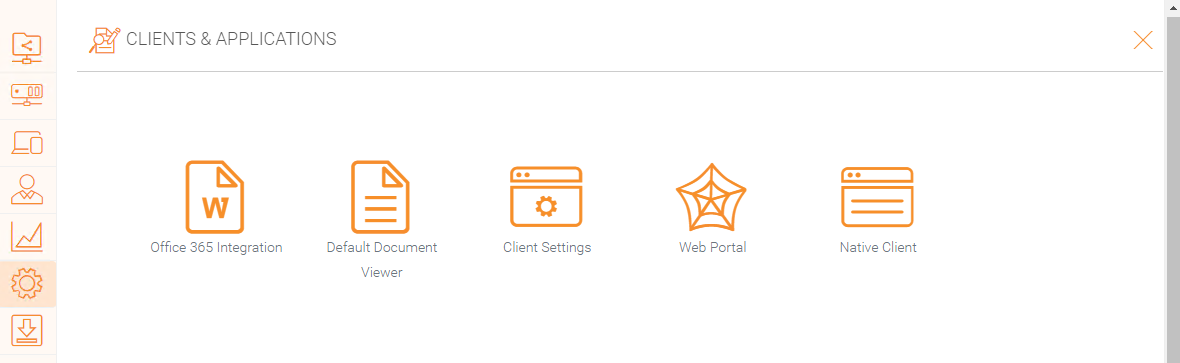
Folder & Storage
The 'Folder & Storage' pane is where you can change all the settings for your storage and folders. For example, Retention Policy and Folder Permissions.
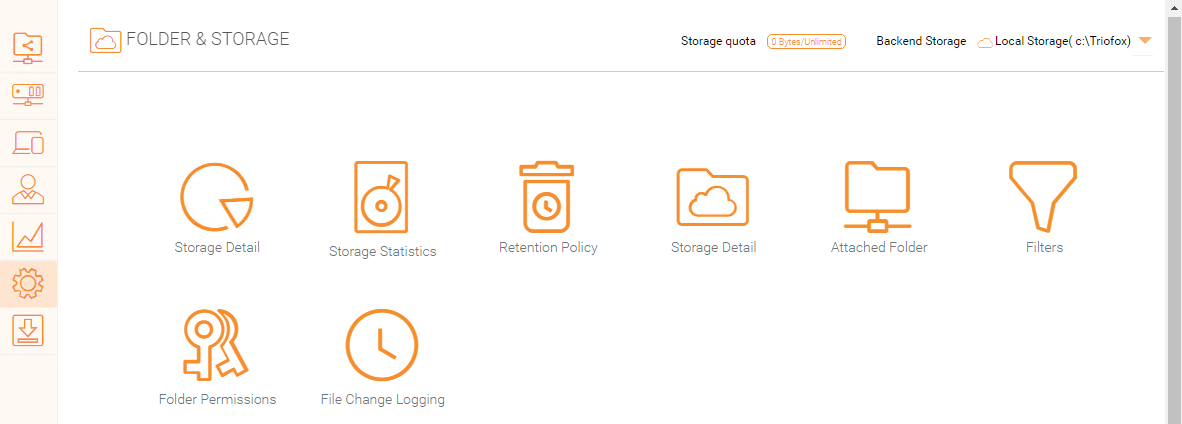
System Info
The System Info Pane gives you access to more settings along with information about your cluster, server farm, and you client's versions.
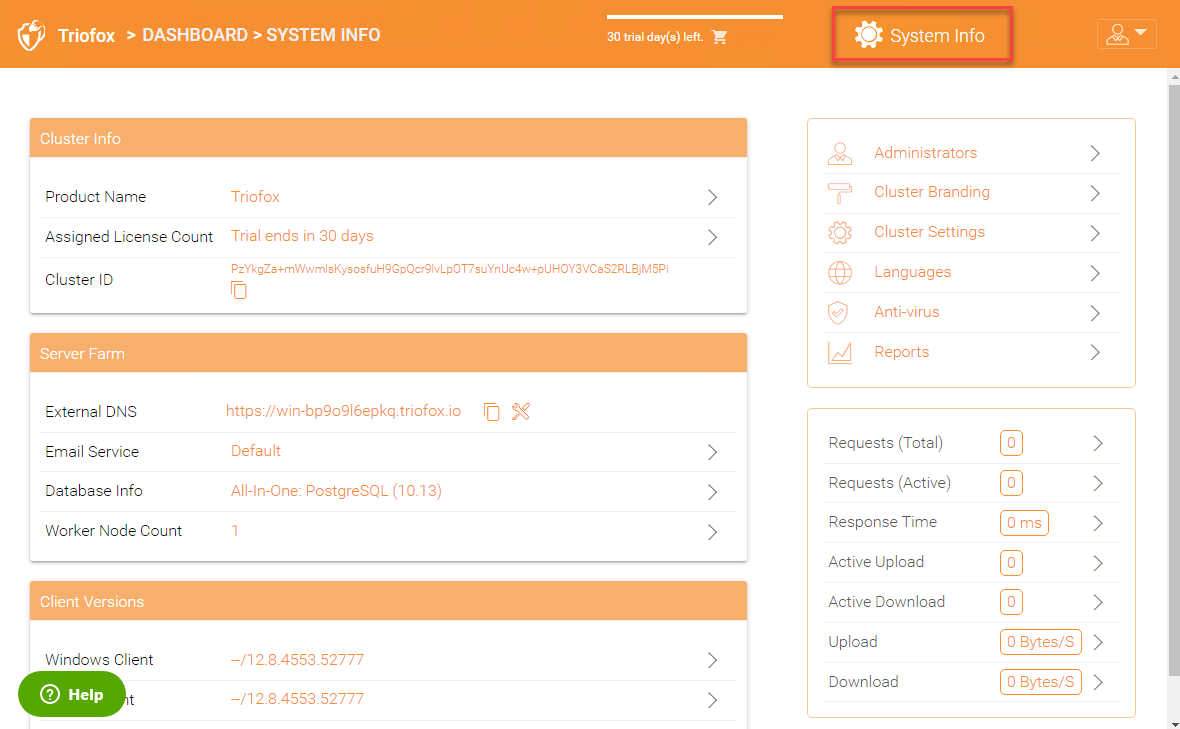
Administrators
'Admininstrators' option allows a Triofox administrator to change the default cluster admin email if desired, reset the password, and also add additional administrators.
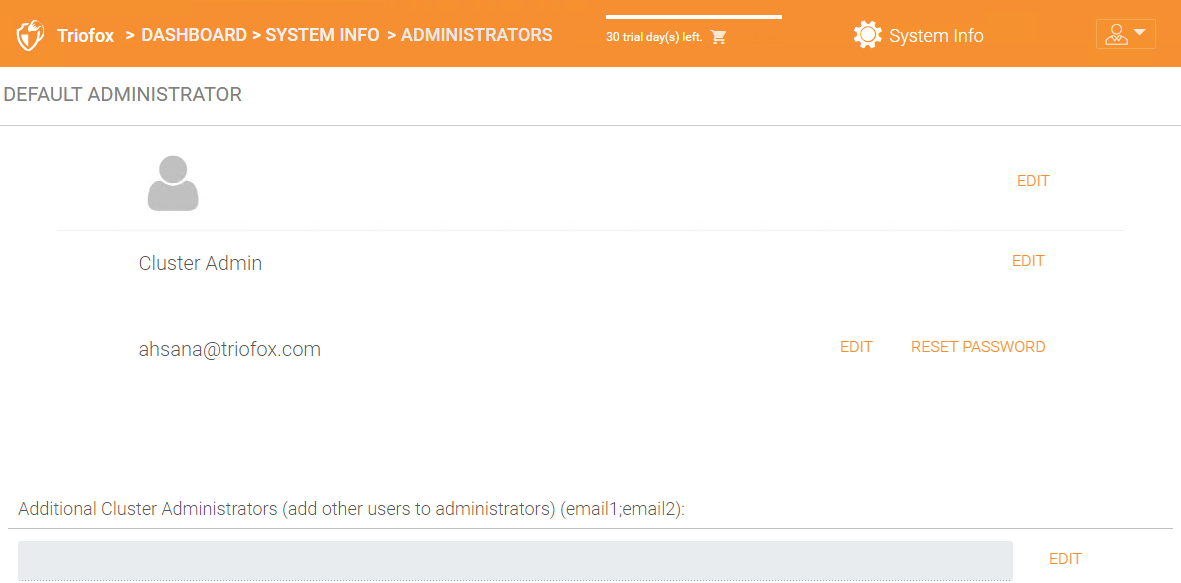
Cluster Info
The Cluster Info pane lets you see the 'Product Name', where you can change the branding to your cluster. The 'Assigned License Count' displays details about licensing including the license edition, number of users, cluster id and Triofox server version, here, you can also upgrade your evironment to a higher edition by clicking on the shopping cart next to your edition. Lastly you can see and copy the Cluster ID.
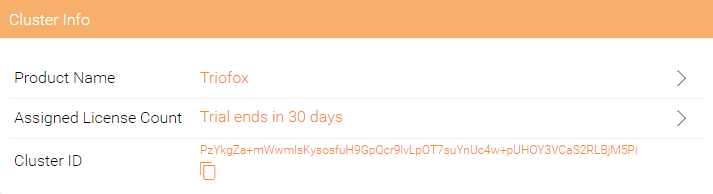
Server Farm
The Server Farm is where you can set up your External DNS, configure Email Service settings, find the Database Info, and see how many worker nodes you have.
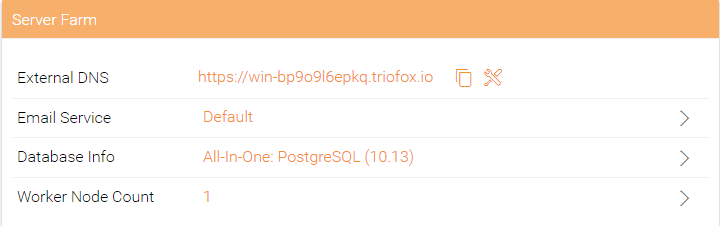
Cluster Settings
The 'Cluster Settings' option can be found on the right side and you can control all cluster settings in this pane.
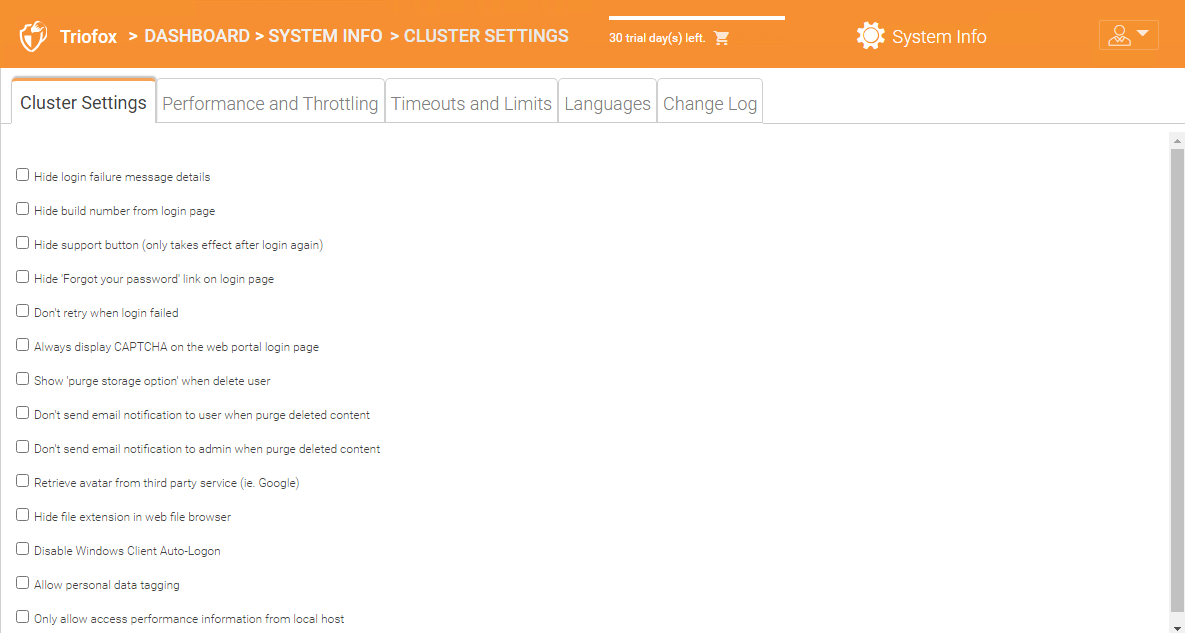
Languages
In 'Languages' you can set the language of your choice.
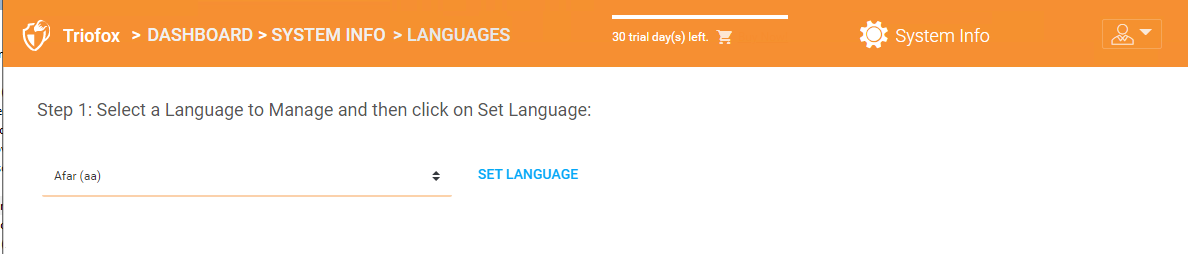
Anti Virus
In 'Anti Virus' you can enable your own Anti Virus.
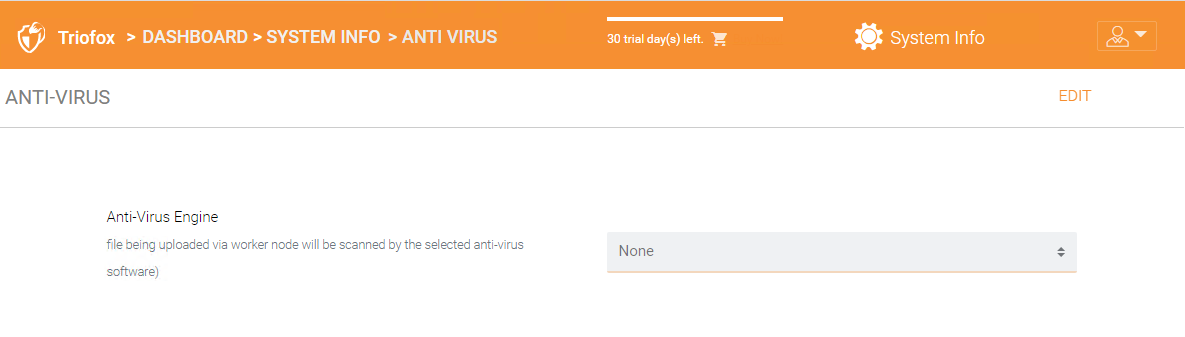
Reports
In 'Reports' you can check all the reports from your cluster.